I can't tell you how many times I have been typing up a project in Word that has newly changed linked Excel data and I have hit the print button before I update the information in my Word document. It's frustrating to say the least!
To prevent this hapenning, Word 2007 has a great setting you can use to ensure your linked data is updated before printing. If only I had found it sooner.
In Word 2007, click the Office button (that's the big multi-coloured one). At the bottom of the main menu you will notice a button called Word Options (see image below). Click this to bring up your settings.
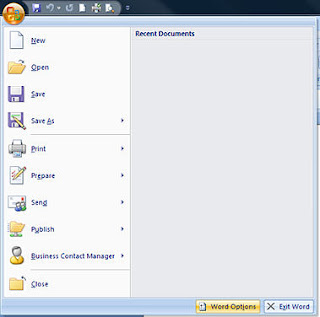
With Word options now open, look down the left-hand side to select Display. Display options allow you to control how Word presents your document on screen and in print.
Under printing options, place a check in the final option box which says 'Update Linked Data Before Printing.' Select OK.
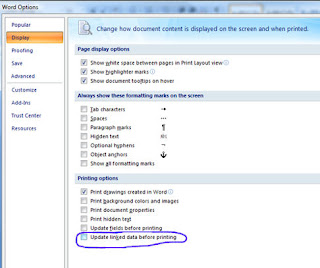
If you link data into your Word documents, this can be a great option to prevent accidental printing before updates.

0 Comments:
Post a Comment