Adding background colours and/or effects to liven up your documents is simple.
Background colour: Select the Page Layout tab on your ribbon, locate Page Colour (it's included in the Page Background section). Word 2007 allows you to quickly run your mouse over the colours in order to preview what each will look like on your page before committing to a selection (see below).
Background Effects: Background effects are just as simple and can really jazz up the appearance of your page. With the page colour menu open, scroll down to Fill Effects. Here you will have several options. I have decided to use a two colour gradient fill (see image below).
You can play around with mixing styles, colours, textures and even images. Select OK when you are happy with your selection and now you have a colour background to your document.



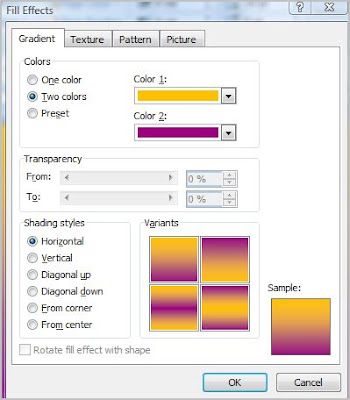

4 Comments:
When I select a background gradient fill, it looks different depending on what zoom setting I use to display the page, and when I print it out the gradient fill is repeated many times across and down the page, when I was hoping it would be applied once only. Any ideas what is happening, please?
That's a good question! So far in Word 2007 I have not found a satisfactory solution to stop a horizonal background gradient fill from repeating.
There is a way around it, however.
If you insert a shape (a rectangle will do nicely) to cover the entire page, you can format the shape to the gradient fill you desire and it does not repeat.
Let me know if you need any help with this and I'll upload a screencast to demonstrate.
In the meantime, if anyone knows of a way to solve h norwood's problem, please do jump in and contribute.
Many thanks for the reply; I apologise for the delay in replying, but I don't have every-day access to a machine with Word2007.Your method works fine, for which I'm grateful. There is a second part to this, which I have found a work-round for, and would be grateful if you have any other thoughts on:
There is a requirement to have a page with both a background (gradient) fill _and_ a text watermark. I used the method described above to place the gardient fill on the page, then inserted a text watermark - which did not appear in screen. After some thought, I changed the gradient from a two-colour fill to a single colour - the watermark appeared (on screen) in the parts of the background that were faded to the non-coloured background ("transparent", I guess we can call it). Big problem next - the printer would not print the watermark.
In an attempt to diagnose the problem, I reduced the size of the shape containing the gradient fill so that it covered only a quarter of the page - and the watermark was partly on the bare page and partly behind the shape. On print out, the watermark appeared only on the "bare" part of the page and was neatly cut off by the shape! I deduce from this that the problem lies in Word, not the printer driver software. Any ideas?
Meanwhile, a work-round is to use Word Art to mimic the watermark text, laying the Word Art object on top of the shape , but under the main text.
Regards
Who knows where to download XRumer 5.0 Palladium?
Help, please. All recommend this program to effectively advertise on the Internet, this is the best program!
Post a Comment